Recently I came into possession of a bunch of great pictures which were taken during my trip to Italy (arranged by my daughter who lives there), and I decided to kill two birds with one stone - share the images with you and try the emaze tool for making my presentation.
emaze is a great free online tool for creating presentations as well as digital stories. It lets you upload pictures, videos, add text and shapes to your canvas to get a nice linear slide presentation. It is best viewed on full screen which allows you to hide the navigation buttons at the bottom of the page and use the computer keys instead.
It took me a couple of days to complete my first emaze presentation, not because it was hard work but because I did a lot of other stuff in between.
emaze is easy to use, it does not have tons of complicated formatting tools to employ, but there are some really helpful features that make the creative process pleasant. While working on your slides, pay attention to the tiny pale markings on your canvas which indicate the borders of your presentation window. Also it is very helpful to preview your slides on the left-hand panel as you work on your presentation.
The author can also invite other people to collaborate on the presentation which is especially great for student projects.
Enjoy the show!
Showing posts with label images. Show all posts
Showing posts with label images. Show all posts
Tuesday, 9 July 2013
Saturday, 6 April 2013
Tools for text addition to images
Pictures speak louder than words, yes, but words help to convey the message more effectively.
There are numerous tools for manipulating images to achieve a desired effect but in this post I am going to write only about one way of working with images, i.e. adding text to an image.
All the web tools mentioned in this post have two things in common (and for this reason they are great to use with students):
1) they are free of charge,
2) they do not require registration.
Needless to say, anyone can cope with uploading an image (or borrowing it from the internet) and adding a text box to the image, so I won't write any instructions how to do it.
The picture above which shows me in my classroom was made with the help of Pinwords tool. Easy and fast!
These are my students photographed a while ago. The image on the left was worked with BeFunky,
but the image on the right with PicMonkey.
My students again. I used Roflbot for the picture on the left and Picfont for the picture on the right.
A moment caught at the lesson. The image manipulation tool is Picadilo.
I inserted a text line in the picture by using LunaPic photo editor.
Finally, check out Pixlr which was used for adding text to the image above. The picture was taken in Iceland this February.
Why would a teacher or a student want to use this image editing feature?
First and foremost, once you add some text to the image, you instantly get a short story. By putting many images together, you create a longer story. By putting all student stories together, you get a class book!
Thus this method can be successfully used in storytelling. Students can use their own drawings too, not only photos. This method is indispensable for creating comics.
Images with a written message serve well in presentations, especially if a student is not very voluble.
A caption inserted in the picture helps the viewers to understand the author's attitude or the idea of a snapshot.
Friday, 25 January 2013
Free online collage makers - Part 2
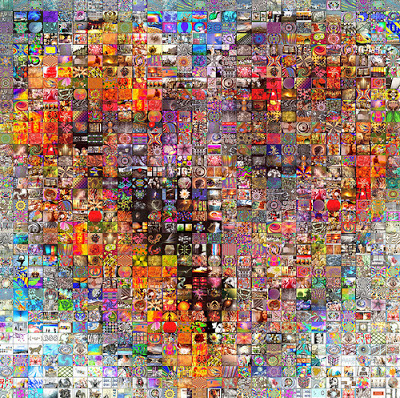 |
| Big Heart of Art - By Qthomasbower |
Now that the collages have been viewed and liked, it's time to reveal the tools that created them.
I won't rank them according to the number of votes because the results are obviously partial and to judge the tools by 'likes' will be unfair.
It should be mentioned that I have not included those collage makers that work only on mobile devices.
Collage nr.1 was made by Pixlr which is a cool and versatile tool. It does a lot of things with images and it is free, so it's worthwhile to explore it. Collages are created by Pixlr Express - lots of formatting options.
Collage nr.2 was created by Picture2Life collage maker which not only creates collages and edits images but also animates them. But I have no explanation why this collage got the largest number of votes! :)
Collage nr.3 was created by Ribbet photo editor. It is a great tool for manipulating your images in various ways.
Collage nr.4 was made by Collage Maker which is a nice online tool for the single purpose of making collages. This is the 'youngest' of all collage makers. Give it a try!
Collage nr.5 was created by Photovisi which is a tool for creating collages online. A large variety of templates to choose from and lots of editing options.
Collage nr.6 was made by PosterMyWall which is a poster maker but finely suitable for poster-size collages as well.
Collage nr.7 was created by AutoCollage which is the only tool among the ones I mentioned that has to be downloaded as part of Learning Suite by Microsoft. I have written about it here. It is one of my favourite tools and it is fascinating to watch the collage creating process which is happening in front of your eyes.
How could teachers and students use collages?
1. In teaching for focusing students' attention on the topic or particular vocabulary.
2. In storytelling. You can put the whole story in one collage! Upload your collage to Thinglink website and put your story inside the collage!
3. In discussions as a visual stimulus.
4. For capturing and sharing memorable moments of school life.
5. For creating artistic wall decorations in the classroom or school.
More ideas?
Saturday, 12 January 2013
Comparing free online collage makers
Photo collages are a powerful and expressive visual means of conveying a certain message, not put into words, and I would like to compare some of the popular collage generators.
I have made seven collages with seven different free online collage makers and I would like you to vote for the best collage, according to your opinion. Of course, your preferences will be intuitive, based on your like/dislike impulse.
The poll is at the bottom of the post and it is anonymous.
I am going to reveal the name of each collage maker, give some feedback and draw conclusions when there are enough votes cast.
Thank you for responding to my request!
I have made seven collages with seven different free online collage makers and I would like you to vote for the best collage, according to your opinion. Of course, your preferences will be intuitive, based on your like/dislike impulse.
The poll is at the bottom of the post and it is anonymous.
I am going to reveal the name of each collage maker, give some feedback and draw conclusions when there are enough votes cast.
 |
| 1 |
 |
| 2 |
 |
| 3 |
 |
| 4 |
 |
| 5 |
 |
| 6 |
 |
| 7 |
Saturday, 13 October 2012
Thinglink and 15 crossword puzzle makers
 Have you heard of Thinglink? ✓ / ✗
Have you heard of Thinglink? ✓ / ✗If not, you WILL now because I am going to tell you how easy and marvellous it is.
Thinglink is a tool that lets you put information inside your image. And it can be done effortlessly, contrary to what you may assume.
The procedure is simple. You upload, import or drag-and-drop a picture to your Thinglink page (yes, you will have to create an account) and start filling it with information. How? Click on the image to insert an active tag and write the intended information. You may also add a link to another webpage. Then save and use the interactive image wherever you want.
This is an interactive image I created by putting links to crossword making generators.
I may have put all the links in a list and it may have spared you the time of clicking the tags, one by one. But then it would have been so boring. Think about using it with your students - can you see why they might love the tool?
Some of the crossword creators have taken the test of time and proven useful, whereas a couple of other services are quite new and promising.
If you experience some problems viewing the active tags on this image, go to my Thinglink page.
Sunday, 1 April 2012
Using pictures in language classes
Everyone knows that a picture is worth a thousand words, a phrase attributed to Napoleon Bonaparte although other sources say it has originated in ancient China. Be as it may, teachers use pictures in the classroom very often and with good reason.
Pictures stimulate thinking, encourage creativity, boost learners' confidence, appeal to visual students.
Take for instance pictures of babies. The internet abounds in them, and you can find numerous images having their own story behind. Here I made a collage of extremely eloquent baby pictures. These images may be used for speaking about human emotions. Students would find it easier to identify themselves with a baby rather than an adult, recognizing familiar emotions easily.
Students can write a caption for each picture or they can simply name emotions/ feelings displayed by a baby in each picture.
Another win-win object in pictures perfect for speaking practice is an animal. As popular as the pictures of babies, and possibly even more favoured, are images of different animals caught in various situations. Animal "faces" are no less expressive than human faces.
Students can devise a story based on the moment caught in the picture, or they can combine several pictures to use in one story. They can write an allegory where animals represent humans. Again, the pictures are fantastic for describing emotions, feelings, attitude.
More resources:
Excellent ideas and tips on The eltpics ideas site for teachers Take a photo and...
Picture This: 5 Unique Ways to Practice Grammar Using Pictures
Picture Projects for Visual Learners
On Twitter follow the hashtag #eltpics.
Pictures stimulate thinking, encourage creativity, boost learners' confidence, appeal to visual students.
Take for instance pictures of babies. The internet abounds in them, and you can find numerous images having their own story behind. Here I made a collage of extremely eloquent baby pictures. These images may be used for speaking about human emotions. Students would find it easier to identify themselves with a baby rather than an adult, recognizing familiar emotions easily.
Students can write a caption for each picture or they can simply name emotions/ feelings displayed by a baby in each picture.
Another win-win object in pictures perfect for speaking practice is an animal. As popular as the pictures of babies, and possibly even more favoured, are images of different animals caught in various situations. Animal "faces" are no less expressive than human faces.
Students can devise a story based on the moment caught in the picture, or they can combine several pictures to use in one story. They can write an allegory where animals represent humans. Again, the pictures are fantastic for describing emotions, feelings, attitude.
More resources:
Excellent ideas and tips on The eltpics ideas site for teachers Take a photo and...
Picture This: 5 Unique Ways to Practice Grammar Using Pictures
Picture Projects for Visual Learners
On Twitter follow the hashtag #eltpics.
Monday, 7 February 2011
Widgets with images
There are 8 styles to choose from. This turned out to be my favourite because of the smooth and inconspicuous image transition.
There is only one drawback to the site - it is rather old and looks a little forgotten.
These are my students getting ready for a big school event.
EDIT: Just noticed today (3rd April) that the widget with the pictures of my students has disappeared. Checked the home site - gone! No wonder the website looked a bit sad, no one cared about it until it vanished completely.
Subscribe to:
Posts (Atom)









