Mural.ly is an amazing tool which lets you create interactive visual presentations in Prezi style but without the hyper zoom-ins and zoom-outs. Though it may not be as sophisticated as Prezi, it is definitely more user-friendly for students.
Once you get the knack of inserting (done by the drag-and-drop method) and formatting your images, text boxes and sticky notes on the canvas, the rest is just smartening up your presentation by adding decorations and frames that will turn your canvas into an interactive show. This took me the longest because the frames had to be adjusted to bring out the best of each element.
The sources of content are various, including Google, YouTube,
Vimeo, Pinterest, Dropbox and more. Start from the left side menu, the building of your canvas is almost intuitive.
Mural.ly is great for student collaborative projects as it allows many users work on one canvas, even in real time. Mural.ly can be used for brainstorming ideas, collecting materials or creating group presentations.
Watch the video tutorial to learn how to assemble your online mural.
This is what you see on your mural.ly canvas while you are working on it.
Below is the final product after you have applied the show frames.
I am by no means an adept user of mural.ly, nevertheless I was glad I succeeded in creating my first digital mural.
Recently there have been problems with embedding the show, so I am just giving you the link to my mural. Enjoy!
Saturday, 24 November 2012
Friday, 26 October 2012
Web tools for creating posters
Only five days left till the magic night of Halloween.
No, I am not planning on a spirited and hilarious party. I have just tried out an amazing web tool Poster My Wall that lets you create posters or photo collages without registration or fee.
The process of creating a poster is so easy that it is ideal for school students and rookies.
Go to the site, click on Create your poster now, choose background and start creating.
You may use a solid background but you can also pick Color fade which lets you merge two colours of your choice. You may choose a background image from a large variety of images or upload your own photo. The rest is simple - add your text and download your poster.
If you want a "real" poster that can be put on the wall, you have to pay a few dollars but if you only need an image for a webpage or printing, the free version of size A4 is perfect.
Check out more poster creation tools.
https://www.artskills.com/
http://www.posterini.com/
http://bighugelabs.com/
http://muzy.com/app/thoughts?source=apps_page
http://picfont.com/
No, I am not planning on a spirited and hilarious party. I have just tried out an amazing web tool Poster My Wall that lets you create posters or photo collages without registration or fee.
The process of creating a poster is so easy that it is ideal for school students and rookies.
Go to the site, click on Create your poster now, choose background and start creating.
You may use a solid background but you can also pick Color fade which lets you merge two colours of your choice. You may choose a background image from a large variety of images or upload your own photo. The rest is simple - add your text and download your poster.
If you want a "real" poster that can be put on the wall, you have to pay a few dollars but if you only need an image for a webpage or printing, the free version of size A4 is perfect.
Check out more poster creation tools.
https://www.artskills.com/
http://www.posterini.com/
http://bighugelabs.com/
http://muzy.com/app/thoughts?source=apps_page
http://picfont.com/
Friday, 19 October 2012
Create a webpage with Tackk
Tackk is a great new service that lets you instantly create a webpage.
The site editor enables you to change the colour, fonts and background of your page and add some other features like contacts, maps and comments.
The basic idea is to post a photo (drag-and-drop it straight to the page) and add some information about it. The customization of the page is elementary, that is why it is perfectly suitable for inexperienced web users.
I see this tool as a fantastic possibility for students to create short term projects and share them online. It can be a study project, a description of a trip or school event, a drawing made by the student or even a presentation. The best thing is you don't have to register to create your webpage but in that case your page will expire in one month. If you want to keep it longer, you have to register.
Here is the page I made to see how the tool works http://tackk.com/jl018w
The site editor enables you to change the colour, fonts and background of your page and add some other features like contacts, maps and comments.
The basic idea is to post a photo (drag-and-drop it straight to the page) and add some information about it. The customization of the page is elementary, that is why it is perfectly suitable for inexperienced web users.
I see this tool as a fantastic possibility for students to create short term projects and share them online. It can be a study project, a description of a trip or school event, a drawing made by the student or even a presentation. The best thing is you don't have to register to create your webpage but in that case your page will expire in one month. If you want to keep it longer, you have to register.
Here is the page I made to see how the tool works http://tackk.com/jl018w
Saturday, 13 October 2012
Thinglink and 15 crossword puzzle makers
 Have you heard of Thinglink? ✓ / ✗
Have you heard of Thinglink? ✓ / ✗If not, you WILL now because I am going to tell you how easy and marvellous it is.
Thinglink is a tool that lets you put information inside your image. And it can be done effortlessly, contrary to what you may assume.
The procedure is simple. You upload, import or drag-and-drop a picture to your Thinglink page (yes, you will have to create an account) and start filling it with information. How? Click on the image to insert an active tag and write the intended information. You may also add a link to another webpage. Then save and use the interactive image wherever you want.
This is an interactive image I created by putting links to crossword making generators.
I may have put all the links in a list and it may have spared you the time of clicking the tags, one by one. But then it would have been so boring. Think about using it with your students - can you see why they might love the tool?
Some of the crossword creators have taken the test of time and proven useful, whereas a couple of other services are quite new and promising.
If you experience some problems viewing the active tags on this image, go to my Thinglink page.
Wednesday, 19 September 2012
Using textivate.com for simple interactive tasks
Textivate.com offers a great teacher tool for creating simple interactive tasks for younger students.
Update: Later discovered that all quizzes can be embedded on your class website or blog. Great feature!
For my set of interactive tasks I chose a poem by Kenn Nesbitt Today I Had a Rotten Day. It is a brilliant poem for teaching the students about the body parts, and a wonderful resource for teaching the verbs.
Today I had a rotten day
as I was coming in from play.
I accidentally stubbed my toes
and tripped and fell and whacked my nose.
I chipped a tooth. I cut my lip.
I scraped my knee. I hurt my hip.
I pulled my shoulder, tweaked my ear,
and got a bruise upon my rear.
I banged my elbow, barked my shin.
A welt is forming on my chin.
My pencil poked me in the thigh.
I got an eyelash in my eye.
I sprained my back. I wrenched my neck.
I’m feeling like a total wreck.
So that’s the last time I refuse
when teacher says to tie my shoes.
To create the tasks, you can choose from various options.
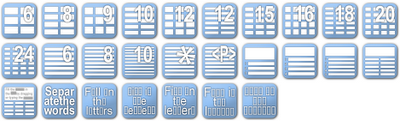
I started with the easiest task, in my opinion - separating the words. After your students have read the poem, they go online to the address you have given them and separate the words of the poem. To do it, they just have to click in the right place.
After the first task, they go on to the next, slightly more difficult task - mixed lines. There are many layout variants, I used 10 tiles. Students rearrange the lines by dragging the tiles.
When they have done the easier tasks, they go to the next task which is a little more challenging than the previous ones - they have to write the missing vowels.
After the vowel task, give them a considerably more difficult task - putting back the missing consonants.
Now it's time to ask your students to recall and write the missing words. The good thing is that the tool generates a new variant each time you click on Restart. The words may be hidden or shown depending on your student abilities. If they see the words, they simply drag them to the right space.
Finally, ask your students to reconstruct the poem from scratch - with only empty letter squares given. Looks hard but in fact it isn't, taking into account they will have learned the poem by that time.
Observe how proud they will look after they have completed the last version of the tasks!
Tuesday, 28 August 2012
Some classroom tools from Learning Suite by Microsoft
Last week I attended a professional development course organized by Microsoft Latvia where a handful of teachers were prepared for serving as mentors of Microsoft technologies in education.
The picture which I took on a crisp sunny August day shows the 10th floor terrace of our hotel with a view of the Baltic Sea.

I am sharing with you some ideas about one of the Microsoft products - Learning Suite.
It is a package of innovative applications for education and one of its best features is that it is free to download. The only condition for using most of the tools included in the set is the requirement of Windows7 on your computer. Some of the applications also work on older Windows versions. You will also need MS Office 2010.
First go to Partners for Learning http://www.pil-network.com/ website and register. Click on Resources and select Free tools. Then download Learning Suite by Microsoft.
The new interface lets you see all tools in one place. Tick the application you want to install on your computer. You need not install all apps, pick those which you would like to use. If you wish, you can install other tools later.
Here are some of the applications I tried and found useful.
AutoCollage is an easy and quick way to make collages. Upload as many pictures as you wish and let the tool do its job.

Here's a collage I made.
Can you guess the question I was going to ask my students?
Right! - What London landmarks can you see in this collage?
 Another fun tool is Songsmith.
Another fun tool is Songsmith.Songsmith generates musical accompaniment to the voice. Students write lyrics, choose a musical style, sing into the microphone and the tool puts everything together in a song.
It's a perfect tool for music lessons but students can sing grammar rules or new vocabulary as well. Working in pairs or groups adds to amusement and helps to overcome shyness.
Photosynth is an application for photography fans. The idea is to take a large number (20 to 300) of images of one object, upload them to Photosynth and the tool will create a 3D picture with zooming and rotation features. You may suffer a couple of failures until you succeed in making your first 3D picture though.
Students can use this application to create innovative visual projects. Visit Photosynth homepage for more ideas and inspiration.
 Flashcards can be made by both teachers and students for studying vocabulary online. One deck can have up to 300 cards. A card can have text, image, and sound to make the learning process more optimal. All flashcards are stored on the Flashcards homepage and can be accessed at any time. To play flashcards, you will need Silverlight plug-in which can be downloaded for free.
Flashcards can be made by both teachers and students for studying vocabulary online. One deck can have up to 300 cards. A card can have text, image, and sound to make the learning process more optimal. All flashcards are stored on the Flashcards homepage and can be accessed at any time. To play flashcards, you will need Silverlight plug-in which can be downloaded for free.Mouse Mischief is a fun tool for younger students. As it is a PowerPoint add-in, after the installation you will see it when you open your PowerPoint. The teacher can then click on the Multiple Mouse tab in the toolbar and start making a quiz, a test or a poll. A student is given a mouse and votes or answers a question by clicking on the right option. The teacher can control the pace and procedure of the activity.
Partners in Learning website offers resources and tutorials for each application, and of course there are a lot more tools to be discovered and mastered to engage and motivate students.
Wednesday, 1 August 2012
What I like about Windows 7
Now when Windows 8 is knocking on the door, I have finally installed Windows 7.
Those who have been using it for a while and have already explored its possibilities, may not read further. Because what I am going to write will be for rookies. And no, I am not going to review Windows 7.
Recently I stumbled across a forum where people ask questions about technologies. My eye caught this. A true LOL answer!
I am not a technician. I am not even a computer teacher. What I need is simplicity and effectiveness when I use a computer. Here is what I found in Windows 7:
1. The Snipping tool. Brilliant! 1-2-3 and you have made a screenshot! I feel sorry for all those numerous screenshot tools that have been produced so far. Who needs them if you can use an inbuilt tool which is just one click away?
2. Sticky notes. Digital notes that you stick on your screen and use exactly in the way you would use a paper note, it just sticks to your screen and displays your notes for as long as you need.
3. Aero Peek. Sounds smart but in reality it's again a very simple feature! When you slide your mouse across the buttons on the taskbar at the bottom of your screen (provided you have opened several pages or files on your computer), each button shows thumbnails of all the pages and makes it very easy for you to get straight back to the document or webpage you recently viewed. This is efficient indeed!
Now my next step is to open the windows wider.
P.S. I wanted to finish this post 15 minutes ago in July but finished in August. How time flies!
Those who have been using it for a while and have already explored its possibilities, may not read further. Because what I am going to write will be for rookies. And no, I am not going to review Windows 7.
Recently I stumbled across a forum where people ask questions about technologies. My eye caught this. A true LOL answer!
Q. Do you know how many people use windows? (meaning the Windows operating system)
A. I dunno. The only people I know that don't use windows are prisoners.
I am not a technician. I am not even a computer teacher. What I need is simplicity and effectiveness when I use a computer. Here is what I found in Windows 7:
1. The Snipping tool. Brilliant! 1-2-3 and you have made a screenshot! I feel sorry for all those numerous screenshot tools that have been produced so far. Who needs them if you can use an inbuilt tool which is just one click away?
2. Sticky notes. Digital notes that you stick on your screen and use exactly in the way you would use a paper note, it just sticks to your screen and displays your notes for as long as you need.
3. Aero Peek. Sounds smart but in reality it's again a very simple feature! When you slide your mouse across the buttons on the taskbar at the bottom of your screen (provided you have opened several pages or files on your computer), each button shows thumbnails of all the pages and makes it very easy for you to get straight back to the document or webpage you recently viewed. This is efficient indeed!
Now my next step is to open the windows wider.
P.S. I wanted to finish this post 15 minutes ago in July but finished in August. How time flies!
Thursday, 5 July 2012
A teacher in the summer
I am not a teacher in the summer.
I am a person who does not know anything about teaching, who does not stay up late at night grading essays or preparing for the next day's lessons, who does not worry about students skipping lessons or not doing homework, who does not call parents for consulting about their offsprings' school work, who does not attend staff meetings, who does not look for texts and exercises for tests, who does not labour creating a fresh task for an interactive whiteboard...
I am a person who sleeps in and enjoys her morning coffee leisurely, who does not put on makeup in the morning and does not style her hair every day, who does not wear smart clothes daily, who has thrown away her timetable and put textbooks in the darkest drawer...
I am a person who has recently discovered the joy of having a garden with green grass and multicolour flowerbeds, who has learned to listen to the silence and hear the bugs rustle grape leaves, who steps into the rain barefoot and lets herself be soaked in warm ozoned rainwater...
Teachers unanimously savour the summer break. Look at these tweets. The first tweeter is a headmaster :)
During my marvellous summer months I truly bask in the possibility to read read read... There are so many books and so little time for all of them. How to read the right book and not miss the ones that may be written just for you? I have found a lot of lists advising which books to read in the summer of 2012. Have a look at some of them.
11 Best Summer Books Of 2012 on Huffington Post
Summer Reading 2012: 10 New Must-Read Books - new books with detailed annotations
Books to read this summer 2012 on MSN + annotations and reviews
Richard and Judy Summer Book Club - new titles for the summer months
In addition to abundant suggestions which will help me now to choose my next book, I have happily discovered an online bookstore The Book Depository where you can get books at a good price and have them delivered to you free of charge, at least to Latvia.
Have a carefree summer!
 |
| Image source http://bit.ly/MMezm6 |
Saturday, 16 June 2012
My #scoopit digest - the most popular tools in May/June
Free online mind mapping software - MAPMYself (Mapul) - 57 reactions
Multimedia tools for educators - 54 reactions
6 Top Tools For Creating Presentations In 3D - 54 reactions
Present.me officially launched today - 52 reactions
TweetShow - 52 reactions
Create interactive infographics - Infogr.am - 50 reactions
PDF Presenter - 42 reactions
Ezvid - Record Screencast And Create Slideshows - 41 reactions
How to create an animated presentation with #PowToon - 37 reactions
Viewbix - empower your video - 36 reactions
Open Sankoré | The Free Interactive Whiteboard Software - 36 reactions
Add Speaking Animated Characters To PowerPoint Slides With SitePal - 36 reactions
How to create a great prezi (iPad) - 36 reactions
Grabilla – ScreenShot and ScreenCast tool - 34 reactions
Conceptboard for education - 31 reactions
There are some fantastic tools that have failed to attract due interest from the site visitors therefore I'd like to point out some of them.
SnapCrab for Windows - Screen capture software (free) - easy screen capture with one click of the mouse.
CanvasDropr - How to create and back up multimedia presentations virtually? - a web based visual collaboration service that is available for free. It helps you to create presentations and place them on the digital canvas in real-time.
LittlePPT - Free Powerpoint Reader and Presentation Editor - a free powerpoint processing program similar to Microsoft PowerPoint, compatible with all formats.
Saturday, 2 June 2012
Summer holidays and computers
 |
| Image by Spree2010 |
As an example, you can take a look at the class website of my 15 year old students which was mainly used for posting tasks and (sometimes) asking for their responses. Students learned to write comments and read what other classmates had written. Very often an online task was accompanied by a follow-up at the next lesson to ensure they would read what the others had written.
 My 17 year old students tried out blogging last summer which you can see here. I created a class blog and each of them had a page (some students did not feel like doing it, the others worked all summer, so I did not insist). They could post on their pages their summer reflections and pictures. For all of them it was the first time they published something on the web, and they unanimously declared it had been a wonderful experience, though not exactly child's play.
My 17 year old students tried out blogging last summer which you can see here. I created a class blog and each of them had a page (some students did not feel like doing it, the others worked all summer, so I did not insist). They could post on their pages their summer reflections and pictures. For all of them it was the first time they published something on the web, and they unanimously declared it had been a wonderful experience, though not exactly child's play. On the last day of school I discussed with my students what they could do online during the long summer holidays (on rainy days, on being-sick days, on I-am-bored days) and, not without a bit of resistance, we made a deal - they create their own page of choice and I give them grades in autumn.
I made several suggestions about the websites and tools they could use, depending on what they felt comfortable with.
Beeclip is a website for creating a personal scrapbook. If you gather your summer impressions in pictures and don't feel like writing a lot, that's the right tool.
Update! Beeclip has now been updated to Biteslide. It is a beautiful site for creative projects and presentations, and students can work on them collaboratively.
Diary is a free, personal online journal which is available to anyone older than 13 (Terms of Use). Write entries and post images on your page, keep it private or show it to everyone.
Penmia is a free, secure online diary for capturing your impressions, reflections and thoughts. Penmia lets you upload pictures and attach links to your posts.
Notepub is a free online notepad which can be made public or kept private. It allows you to write posts, upload pictures and attach files. It is simple and easy to use which makes it great for students.
Orbs is an excellent option if you'd like to share editing and posting on your page with another person. It allows to create a webpage with 2 editors for free so it's a fantastic opportunity for two best friends!
September will (or won't) bear fruit and I'm keen to see how tech-minded my students are.
Subscribe to:
Posts (Atom)






















